REV is set to automatically log out after 15 minutes of inactivity on behalf of the user. If a user is working on a document on their screen, it appears as shown in the image below.
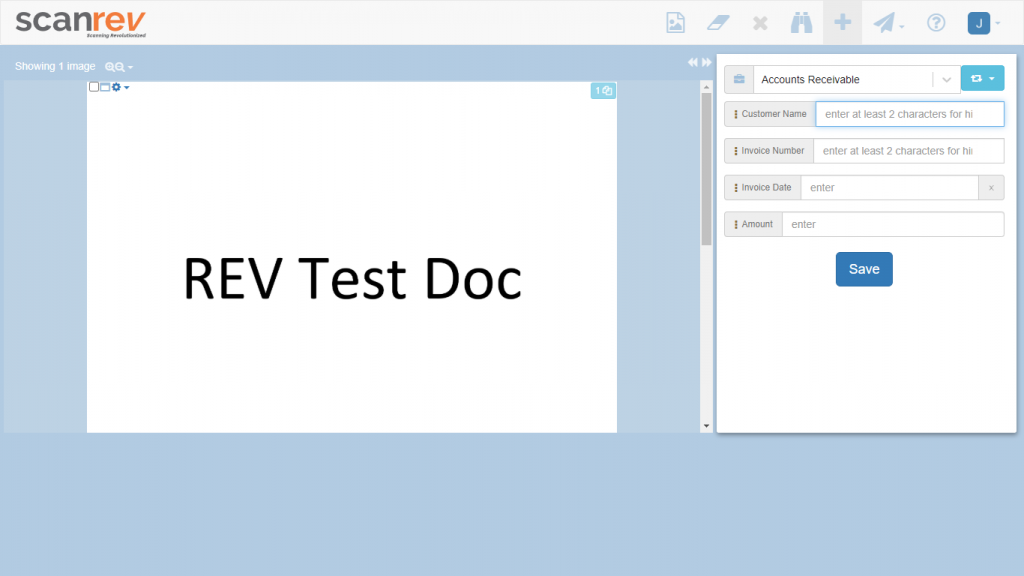
This is how the indexing screen appears in REV
If for any reason they move away from their screens/devices for more than 15 minutes, they will automatically be logged out of REV. When they log back into REV they will see the screen in the image below where the image that the user was working on is no longer active and instead they see a placeholder thumbnail. This happens because your REV login session has been timed out and the access to the image open on your screen gets timed out simultaneously.

REV screen after the user has been timed out
This issue can be resolved by just reloading/refreshing the current page. Once the page reloads/refreshes, the previous image will be back on your Rev screen.
How to change the REV timeout default settings?
- Log into your REV account
- Go to the ‘manage workspace’ option under user settings
- Change the default time-out duration as per their requirement. (ref- image below)
